A product that is ergonomic is designed in a way that helps reduces physical discomfort, stress, strain, fatigue, and potential injury during operation. While ergonomics is usually associated with physical products, the design of the a software application’s interface also influences the way the user physically interacts with the hardware device on which the application runs. And ergonomics also extends to the cognitive realm, as we seek to design software that helps people work more productively and comfortably, by reducing the dependence on memorization, for example.
To create an ergonomically sound software application, it is important to first think about the properties and the context of use of the hardware device on which the application will run. For the majority of consumer and business applications, there are currently three main forms of general-purpose personal computing devices:
- Desktop and laptop computers with a screen, keyboard, and a pointing device such as a mouse or trackpad, are comfortable for users sitting at a desk for a long period of time.
- Tablet devices with touchscreens have a form factor that is comfortable for sitting and consuming content (reading webpages, watching movies, etc.), but entering information and creating content via touch-screen control is generally not as comfortable and convenient as with a desktop machine.
- Mobile phones (and similar devices such as portable music players) are usually used for short bursts of activity while on the go.
For more specialized applications, you might have a combination of software and custom-designed, special-purpose hardware. Examples include a machine that sells subway tickets, an automated teller machine, or an industrial thermostat control. If you are a designer for such a product, you may have responsibility for designing the form of the physical interface in addition to the software.
To give you an idea of some of the practical ergonomic aspects that you should keep in mind when designing for different devices, let’s compare desktop computers with touchscreen tablets:
- Tablet devices with multi-touch touchscreens are pleasant and fun to use from an interaction standpoint because you can interact directly with on-screen elements by touching them with your finger. Desktop machines (as of this writing) generally don’t offer touchscreens, as reaching your arm out to the monitor places strain on the arm and shoulder muscles and would quickly become physically tiring. Desktop setups thus rely on pointing devices such the mouse or trackpads. These pointing devices introduce a level of indirection, however: moving the pointing device moves a cursor on the screen.
- On desktop systems, there is a pointing device cursor (mouse arrow), whereas touchscreen devices have no such cursor. Some mouse gestures, like hovering the cursor over a control, thus have no counterpart in touchscreen systems. On both desktop and touchscreen systems, however, a text cursor (caret) appears when a text field receives the focus.
- While a mouse may have multiple buttons, and clicks can be combined with holding down modifier keys (Control/Alt/Command/Shift), touchscreens don’t offer as many options. When you drag your finger across the screen, is it to be interpreted as a scrolling gesture, or an attempt to drag and drop an object on the screen? Cut-and-paste and right-clicking to get a context menu are easy on a desktop machine, but on a tablet, such operations require double-touch or touch-and-hold gestures that are not always evident.
- Fingers range in size substantially; young children have small, narrow fingertips, whereas some men have very thick, fat fingers. Touchscreen buttons and icons thus must be large enough to accommodate “blunt” presses without triggering other nearby controls. In contrast, the mouse arrow allows pixel-precise pointing, and so buttons and icons can be substantially smaller on desktop applications than on touchscreen devices.
- When the user is touching something on the screen, the user’s finger and hand will obscure part of the screen, so you have to be careful about what you display and where, so that important information is not hidden. When pressing an on-screen button, the user’s fingertip will obscure the button being pressed. Because button presses don’t always “register”, users seek visual feedback to see that the button press worked, and so you either need to make the buttons large enough so that the animation of the button being depressed is visible, or you should give some other clue when the user retracts the finger to show that the button was pressed (maybe pressing a Next button makes the application navigate to the next screen, which is very clear feedback that the button press was successful). Auditory feedback, like a clicking sound, can also be useful as a cue that the button was pressed successfully.
- Mobile devices and tablet devices are often held by the user in one hand while standing, and so the user has only the other hand free to operate the touchscreen.
When designing a product, understanding the constraints and limitations, as well as the opportunities, of the hardware devices the software will run on will help you design appropriate and comfortable interactions.
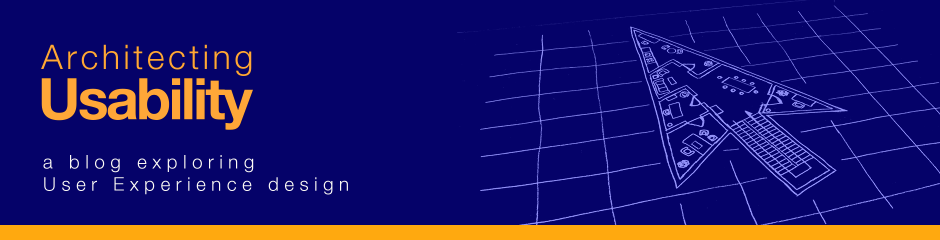
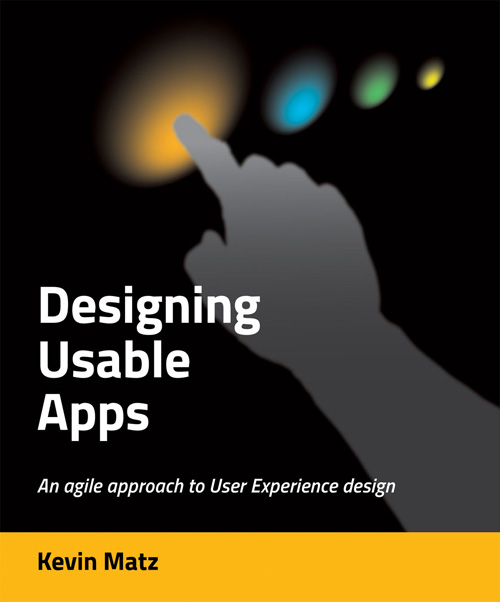

Excellent rundown of the factors which should be taken into account when designing for multiple devices. I had not thought much about software ergonomics before, but it is an interesting topic. Minimizing distance between mouse clicks where possible is another thing I would like to see more often in programs.