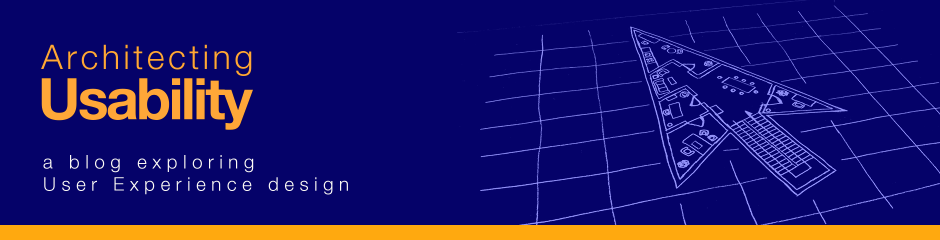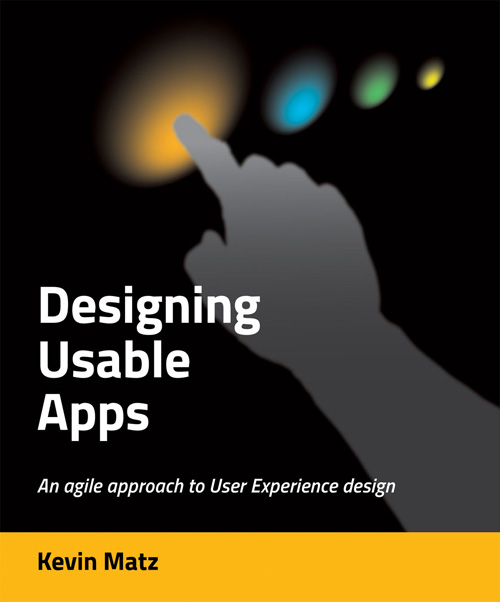Heuristics are “rule-of-thumb” design principles, rules, and characteristics that are stated in broad terms and are often difficult to specify precisely. Assessing whether a product exhibits the qualities embodied in a heuristic is thus a subjective affair.
If you inspect a prototype or product and systematically check whether it adheres to a set of heuristics, you are conducting what is called a heuristic inspection or heuristic evaluation. It is a simple, effective, and inexpensive means of identifying problems and defects and is an excellent first technique to use before moving on to more costly and involved methods such as user observation sessions.
It is usually best when a heuristic evaluation is carried out by an experienced usability specialist, but heuristic evaluations can also be very effectively when they are conducted by a team of individuals with diverse backgrounds (for example, domain experts, developers, and users).
To conduct a heuristic evaluation, you should choose several scenarios for various tasks that a user would perform. As you act out each of the steps of the task flows in the scenarios, consult the list of heuristics, and judge whether the interface conforms to each heuristic (if it is applicable).
Jakob Nielsen introduced the idea of heuristic evaluations, and his 1994 list of ten heuristics, reproduced below, is still the most commonly used set of heuristics today (Nielsen, 1994, p. 30):
| Visibility of system status | “The system should always keep users informed about what is going on, through appropriate feedback within reasonable time.” |
| Match between system and the real world | “The system should speak the users’ language, with words, phrases and concepts familiar to the user, rather than system-oriented terms. Follow real-world conventions, making information appear in a natural and logical order.” |
| User control and freedom | “Users often choose system functions by mistake and will need a clearly marked ‘emergency exit’ to leave the unwanted state without having to go through an extended dialog. Supports undo and redo.” |
| Consistency and standards | “Users should not have to wonder whether different words, situations, or actions mean the same thing. Follow platform conventions.” |
| Error prevention | “Even better than a good error message is a careful design that prevents a problem from occurring in the first place.” |
| Recognition rather than recall | “Make objects, actions, and options visible. The user should not have to remember information from one part of the dialog to another. Instructions or use of the system should be visible or easily retrievable whenever appropriate.” |
| Flexibility and efficiency of use | “Accelerators — unseen by the novice user — may often speed up the interaction for the expert user such that the system can cater to both inexperienced and experienced users. Allow users to tailor frequent actions.” |
| Aesthetic and minimalist design | “Dialogs should not contain information that is irrelevant or rarely needed. Every extra unit of information in a dialog competes with the relevant units of information and diminishes their relative visibility.” |
| Help users recognize, diagnose, and recover from errors | “Error messages should be expressed in plain language (no codes), precisely indicate the problem, and constructively suggest a solution.” |
| Help and documentation | “Even though it is better if the system can be used without documentation, it may be necessary to provide help and documentation. Any such information should be easy to search, focused on the user’s task, list concrete steps to be carried out, and not be too large.” |
An obvious weakness of the heuristic inspection technique is that the inspectors are usually not the actual users. Biases, pre-existing knowledge, incorrect assumptions about how users go about tasks, and the skill or lack of skill of the inspectors are all factors that can skew the results of a heuristic inspection.
Heuristic inspections can also be combined with standards inspections or checklist inspections, where you inspect the interface and verify that it conforms to documents such as style guides, platform standards guides, or specific checklists devised by your project team. This can help ensure conformity and consistency throughout your application.